It is kind of annoying when you find out that Apple has made a restriction regarding iTunes synchronization.In fact, you are not allowed to sync your iPhone or iPad with more than one computer and if you decide not to obey to this rule; you will end up deleting all your device contents [ Music, Photos, Notes,etc ].
So we decided today to share with you a tutorial providing you with a tricky solution to sync your iPhone or iPad with multiple iTunes libraries.
iTunes is relying on a single file during the sync process stored locally on your computer, and by copying it, some tiny modification you can re-use it to bypass iTunes restrictions and sync without issues.
On windows platform, our target file can be located easily following the next root :
Copy the highlighted line, and move to the target computer. Please make a backup file of the iTunes Music Library.xml file and iTunes Library.itl before proceeding to the modification step.
Make sure you are not running iTunes, we need to locate the iTunes library file and replace the Library Persistent ID line with the one we copied from the other computer.
One last step is to open the iTunes Library.itl file using notepad and delete the whole content of the file.Plug in your device and you will be able to sync your iPhone.


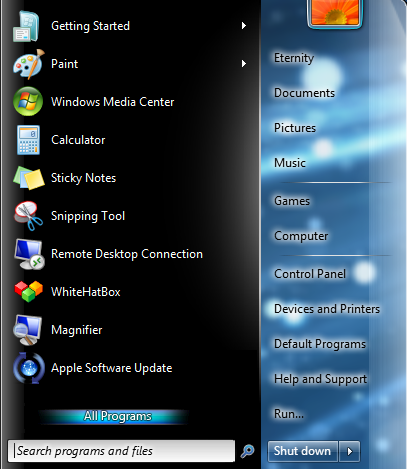








Post A Comment:
0 comments so far,add yours